 Check out this link. There are some great looking resources for those wanting to help their students to get comfortable using the wiimote whiteboard system.
Check out this link. There are some great looking resources for those wanting to help their students to get comfortable using the wiimote whiteboard system.Sunday, November 22, 2009
Interesting Site
 Check out this link. There are some great looking resources for those wanting to help their students to get comfortable using the wiimote whiteboard system.
Check out this link. There are some great looking resources for those wanting to help their students to get comfortable using the wiimote whiteboard system.Tuesday, November 3, 2009
Fun and games

One fun way to help your students learn how to use an interactive board is to encourage them to play games. There are literally hundreds of possible examples, but one that is always popular is "Fridge Magnets". Essentially it is the same as putting a whole lot of different magnetic letters on your whiteboard then getting your students to move them around to make words. It's a great programme to have up on the board as students come into a classroom at the start of the day and we're sure that they will enjoy creating words and phrases.
Wednesday, October 28, 2009
Whiteboard placement
One position for the whiteboard that does not work well with the wiimote system is where there is a window either above or alongside. Unless you can block the sunlight, the wiimote will probably pick up too much stray infrared light. Of course, if you use SmoothBoard, you can easily check if there is stray infrared by using the calibration assistant.
Wednesday, October 21, 2009
An interesting site
Saturday, October 10, 2009
Permanent power insert

We note that a couple of other sellers are now offering mains power options for the wiimote. This is good as the only way to usefully set your wiimote up permanently is to mains power it.
However, it is worth noting that the 3pi insert is the only purpose designed and built option available. Using a rebranded rechargeable battery insert for this purpose is looking for trouble in the long term - they are simply not designed to be permanetly plugged in and the low quality batteries in them are a hazard.
Saturday, September 12, 2009
SmoothBoard 1.6 is Awesome!
 We are continually impressed with the work of Boon Jin and his latest version of the SmoothBoard software is no exception! SmoothBoard 1.6 comes with an outstanding feature that he has called 'SmoothConnect'. Once installed, all the user has to do is click on the desktop icon, put the wiimote in discoverable mode, and the software does all the rest. This feature moves the whole wiimote interactive whiteboard system onto an equal footing with other commercial products.
We are continually impressed with the work of Boon Jin and his latest version of the SmoothBoard software is no exception! SmoothBoard 1.6 comes with an outstanding feature that he has called 'SmoothConnect'. Once installed, all the user has to do is click on the desktop icon, put the wiimote in discoverable mode, and the software does all the rest. This feature moves the whole wiimote interactive whiteboard system onto an equal footing with other commercial products.The only catch is that SmoothConnect is configured to work with standard Microsoft Bluetooth. Boon Jin has done this because of the very wide range of Bluetooth software in the market which all have their own particular requirements. The easiest way to ensure your computer is using the Microsoft version, if you're a 'non-techy' user, is to simply plug in a small Bluetooth dongle (pictured above) and let Windows find and install it (sorry Mac users, SmoothBoard and SmoothConnect are written for Windows based computers). 3pi can supply you with a dongle that will work or you can source your own. We are so impressed with this new development that we are now going to add a dongle to our kits so that customers can have the simplest software solution possible. (Our kits include a licensed copy of SmoothBoard with SmoothConnect.)
Friday, September 4, 2009
Cursor jumping around?
 If you have this problem, or during calibration the four calibration marks seem to click themselves, it highly likely that there is too much infrared light in the room. When using SmoothBoard, you can easily check this with their calibration assistant. At the bottom of the image to the left, it says, "IR dots". There should not be any number by this until you use your pen. Try clicking on your projected image (with the software running), and look at the "IR dot" count. It should show "1" when you click and nothing when the pen is off. You will also see a little dot on the white tracked area. This dot matches where your pen is clicking on the screen - very handy thanks Boon Jin and SmoothBoard! If there are dots floating about when you haven't clicked, you either need to lower/remove the source of the stray IR light or use the software control panel
If you have this problem, or during calibration the four calibration marks seem to click themselves, it highly likely that there is too much infrared light in the room. When using SmoothBoard, you can easily check this with their calibration assistant. At the bottom of the image to the left, it says, "IR dots". There should not be any number by this until you use your pen. Try clicking on your projected image (with the software running), and look at the "IR dot" count. It should show "1" when you click and nothing when the pen is off. You will also see a little dot on the white tracked area. This dot matches where your pen is clicking on the screen - very handy thanks Boon Jin and SmoothBoard! If there are dots floating about when you haven't clicked, you either need to lower/remove the source of the stray IR light or use the software control panel to turn down the sensitivity of the wiimote's camera. To do this you click on "Show settings", then "Wiimote" after which you can experiment with levels. Earlier posts that we have made on
to turn down the sensitivity of the wiimote's camera. To do this you click on "Show settings", then "Wiimote" after which you can experiment with levels. Earlier posts that we have made on  this subject are - Fluorescent lights, Crazy mouse.
this subject are - Fluorescent lights, Crazy mouse.
Friday, August 21, 2009
Interesting Problem
We struck an interesting issue this week. One of the schools that have sourced equipment through 3Pi reported that they couldn't get the system to work in one of their classrooms.
The classroom setup was unusal in that the projected image was quite high (above the floor).
They had been trying to calibrate from desk height aiming the wiimote up, but it just wouldn't calibrate.
When we looked upwards along the top of the wiimote, to the middle of the screen, there was an incredibly bright reflection. It seems that the combination of a steeper than usual upwards angle and a very reflective screen were confusing the wiimotes camera. When we tried the wiimote positioned at double the height, it calibrated perfectly, as it also did when we positioned it up by the projector looking down. (Another issue for such a high setup is that only very tall people could interact with the image anyway - not good for young students!)
The classroom setup was unusal in that the projected image was quite high (above the floor).
They had been trying to calibrate from desk height aiming the wiimote up, but it just wouldn't calibrate.
When we looked upwards along the top of the wiimote, to the middle of the screen, there was an incredibly bright reflection. It seems that the combination of a steeper than usual upwards angle and a very reflective screen were confusing the wiimotes camera. When we tried the wiimote positioned at double the height, it calibrated perfectly, as it also did when we positioned it up by the projector looking down. (Another issue for such a high setup is that only very tall people could interact with the image anyway - not good for young students!)
Saturday, August 8, 2009
Remote Synching the Wiimote

As we've said before, we believe the best position for the wiimote in a classroom is up high away from interference. Our new power insert (described in the post below) allows you to permanently power the wiimote which removes the necessity to change the batteries, but you still have to be able to put the wiimote into 'discoverable' mode so that your computers Bluetooth can make the connection.
This is where the 3Pi remote synching button comes in. It comes with a 10m cable and plugs into the wiring loom in our Classroom Kit. You simply press the button for a few seconds and the wiimote goes into discoverable mode. The button can be positioned in a convenient location (usually close to the computer) and makes the system very easy to use - it certainly beats standing on a chair or trying not to move the wiimote while reaching with a ruler!
One last point to note is that using our system, the wiimote only stays in discoverable mode for 20 seconds. This becomes important if several wiimotes are being used in close proximinity such as a block of classrooms.
Saturday, August 1, 2009
Mains power
 We have another really useful piece of equipment to add to the 3Pi catalogue.
We have another really useful piece of equipment to add to the 3Pi catalogue.Our new insert allows you to run the wiimote permanently from mains power.
It is the result of a detailed and extensive design and testing programme and we are confident that it is simply the best solution available for powering the wiimote.
The insert clips into the wiimote in place of the battery cover. Inside, the electronics ensure that the wiimote receives a nice steady 2.9vdc which is perfect for reliable, long term performance.
The insert also features a moulded thread in the standard 1/4 20 thread size to make mounting it a breeze. We at 3Pi are really excited about this part of our kit, because along with our remote synch button, it solves another issue in making this system practical for classroom teachers.
Friday, July 17, 2009
Which Wiimote?
 As an update to an earlier post where we talked about fake wiimotes, our opinion still remains the same - the original is better. However, Boon Jin and his team have made some software changes in their latest version of Smoothboard to allow use of most 3rd party controllers.
As an update to an earlier post where we talked about fake wiimotes, our opinion still remains the same - the original is better. However, Boon Jin and his team have made some software changes in their latest version of Smoothboard to allow use of most 3rd party controllers.If you are interested in the quality of a couple of the alternatives check out this link http://gizmodo.com/5291847/battlemodo-the-wiimote-vs-the-cheap-knockoffs
3Pi have always supplied original Nintendo Wii controllers and intend to keep doing so while they remain the best quality.
Thursday, July 9, 2009
Calibrating
 If you haven't looked at the Smoothboard calibration assistant you should.
If you haven't looked at the Smoothboard calibration assistant you should.The white area in the screenshot shows the calibrated area (in this case 54% )and the black area shows the wiimote's possible tracking area. This visual tool is very handy when first learning to setup the system as you can experiment with different wiimote positions until you get a reliable tracking result - it removes the guess work! In practice, we find that tracking over 30% is sufficient to give reliable results.
Saturday, July 4, 2009
Another great annotation tool
If you've read this blog before, you'll know that we really like AnnotatePro as a great piece of software that allows the user to write over the top of (annotate) anything that is on their screen and then save it at the click of a button. However, if you're looking for a free tool to do the same thing then Linktivity is definately worth trying. You can download it at http://www.linktivity.com/presenter.html

Tuesday, June 30, 2009
New Release of Smoothboard 1.5
Smoothboard.net have released the very latest version of Smoothboard 1.5. It has some cool new features such as a floating toolbar which adds to your wiimote interactive experience. If you haven't already done so, visit http://www.smoothboard.net/ to download this 'must have' software. Don't foget to register your download, especially if you're using Smoothboard for commercial purposes. Check it out!
Friday, June 26, 2009
How about some mind mapping?
Mind mapping is a really useful way of organising your thinking and many schools have invested in software such as Inspiration which works brilliantly with an interactive whiteboard. However, the team at 3Pi are always on the lookout for 'no cost' options which are accessible to anyone with an internet connection, and one that is great for mind mapping is a wee Web2 tool from bubbl.us . It is very simple to use and lets students create effective mind maps quickly.
Check it out, we think you will be impressed.
Check it out, we think you will be impressed.

Friday, June 19, 2009
One or two Wiimotes?
We are sometimes asked whether we recommend one or two wiimotes for the best tracking performance. As you probably know, Smoothboard www.smoothboard.com has the capability to use two wiimotes if you wish.
Well, we ourselves only use one. If properly positioned, either temporarily, or using a mount system such as in our classroom kit, it is very rare for the wiimote not to be able to 'see' the pen. Of course, if you want to try the two wiimote option, it is still a relatively inexpensive setup. We'd love to hear from users who do think the second wiimote is useful as if there was enough demand, we could provide that option in our kits.
Well, we ourselves only use one. If properly positioned, either temporarily, or using a mount system such as in our classroom kit, it is very rare for the wiimote not to be able to 'see' the pen. Of course, if you want to try the two wiimote option, it is still a relatively inexpensive setup. We'd love to hear from users who do think the second wiimote is useful as if there was enough demand, we could provide that option in our kits.
Wednesday, June 10, 2009
Take a look at this!
There are lots of really helpful and supportive resources out there on the web centred around this amazing Wiimote project. One particular website we have stumbled upon is called "Wiiteach". It is a site designed by teachers for teachers. Two Grade 6 teachers from the US have put together a webite full of handy links, information and resources to help you engage kids in their learning.
It's a must see website and we at 3P Interact Ltd congratulate these guys on putting together such a helpful tool.
Check it out http://www.wiiteach.net/Wiiteach.html
It's a must see website and we at 3P Interact Ltd congratulate these guys on putting together such a helpful tool.
Check it out http://www.wiiteach.net/Wiiteach.html
Thursday, June 4, 2009
Software that is awesome with the Wiimote

I was teaching a small group of students the basics of Google Sketchup earlier in the week and (of course) used the Wiimote whiteboard as my key teaching technology. This great piece of 3D graphics software is absolutely perfect when used with an interactive board. My students were designing a new mailbox for the school and the ability to create digital 3D models let them experiment with design features and quickly start refining their initial ideas. Check it out at http://sketchup.google.com/
Saturday, May 23, 2009
Projectors
 You can't have an interactive whiteboard without a projector and it is important to make yours work for you as well as possible.
You can't have an interactive whiteboard without a projector and it is important to make yours work for you as well as possible.Unless you use a rear projection screen, when you use your whiteboard you will cast a shadow.
There are models out now that can project a useful sized image from as little as 8cm from the screen! The catch is that these 'short throw' projectors are very expensive at the moment and schools in particular struggle to find the funds for them. However, all is not lost, there are a few simple things you can do with an 'average' projector to maximise its potential.
The first and most useful thing that you can do to minimise that shadow, is to mount the projector as high as possible while still being able to use the keystone function to square up the image. I saw an installation in a classroom today that followed this principle and the result was hardly any shadow at all!
We also recommend keeping the image to approximately 1.2 - 1.5 wide as this gives the wiimote an easy view that keeps the tracking accuracy high ( remember the wiimote placement rule of thumb - twice as far back as the image is wide).
Height of image is also important. If the system is to be truly interactive it needs to be able to be reached by all users. If children are going to use it (and they should!) you may need to provide something to stand on, but even for adults, it is important to keep the top at a comfortable height.
Tuesday, May 12, 2009
What do you do with the thing?
Many people like the idea of getting a bit of "interactivity" into their classrooms via the wiimote project and a 3pi pen. But just as many people ask for more ideas to enhance the interactivity once the system is all up and running.
Here goes a wonderful music website that not only will help you with a bit of interactivity but also give you and your class a dash of creativity. All made better with your wiimote system.
Try out http://www.jamstudio.com/Studio/index.htm and give your music lessons a lift. This is a great site for beginners and experienced musicians alike.
This site even lets you write music in the style of your favourite musician; from Fergie to U2, Eric Clapton to Lenny Kravitz!
Go on, knock yourself out!
Here goes a wonderful music website that not only will help you with a bit of interactivity but also give you and your class a dash of creativity. All made better with your wiimote system.
Try out http://www.jamstudio.com/Studio/index.htm and give your music lessons a lift. This is a great site for beginners and experienced musicians alike.
This site even lets you write music in the style of your favourite musician; from Fergie to U2, Eric Clapton to Lenny Kravitz!
Go on, knock yourself out!
Friday, May 8, 2009
Holding the pen
It might come incredibly second nature to the more experienced users of the wiimote/interactive whiteboard experience, but to many novices simply holding the pen and getting the thing to work can be troublesome.
The most important thing to remember is that the wiimote has to see the IR light on the end of your pen. If you're holding the pen in such a way that your hand blocks the natural line/view of the wiimote then you won't have a lot of luck getting the system to work.
It doesn't take long to get used to this however, and with a little bit of practice everything works brilliantly well.
Of course one way to minimalise all this is to position your wiimote up high, ideally beside a ceiling mounted data projector. With this wiimote positioning I've successfully used the system with my back to the dataprojector! Still, that's hardly good teaching technique with your back to the audience though is it!
The most important thing to remember is that the wiimote has to see the IR light on the end of your pen. If you're holding the pen in such a way that your hand blocks the natural line/view of the wiimote then you won't have a lot of luck getting the system to work.
It doesn't take long to get used to this however, and with a little bit of practice everything works brilliantly well.
Of course one way to minimalise all this is to position your wiimote up high, ideally beside a ceiling mounted data projector. With this wiimote positioning I've successfully used the system with my back to the dataprojector! Still, that's hardly good teaching technique with your back to the audience though is it!
Saturday, May 2, 2009
Fake Wiimotes
To make the system work you obviously need a Wiimote (more correctly called a Nintendo remote controller). You can buy a genuine one from any electronics retailer for around $100nzd ($48usd) and sometimes a little cheaper on special. However, people are always looking for a bargin and several 'unofficial' brands are available at a reduced price.
Well, our advice is not to waste your money on the fakes. Have a look at this thread from the Wiimote Project http://www.wiimoteproject.com/annoucements/fake-wimotes-be-warned/ .
The consensus is to stay clear of them. This is a key reason why 3Pi took the trouble to become authorised resellers of genuine Nintendo wiimotes. The performance of the originals is simply better!
Well, our advice is not to waste your money on the fakes. Have a look at this thread from the Wiimote Project http://www.wiimoteproject.com/annoucements/fake-wimotes-be-warned/ .
The consensus is to stay clear of them. This is a key reason why 3Pi took the trouble to become authorised resellers of genuine Nintendo wiimotes. The performance of the originals is simply better!
Thursday, April 23, 2009
Fluorescent Lights
Stray infrared light can cause problems with the wiimote whiteboard.Strong sunlight is the most common culprit, but another source that can be annoying is fluorescent lights.
These type of lights are very common in classrooms and offices - exactly the same
environments that the wiimote is usually found in!
The symptons of this type of interference often include difficulty in calibrating, the cursor jumping around and programmes opening by themselves. Our 3Pi term for this is "crazy mouse"!
There are two easy things that you can do to stop this problem:
1. Open the software control panel and reduce the sensitivity settings (by default they are set
fairly high). Make sure that you are using a quality ir pen with a fresh battery that can be
tracked at the new, lower sensitivity setting.
2. Turn those lights off!
These type of lights are very common in classrooms and offices - exactly the same
environments that the wiimote is usually found in!
The symptons of this type of interference often include difficulty in calibrating, the cursor jumping around and programmes opening by themselves. Our 3Pi term for this is "crazy mouse"!
There are two easy things that you can do to stop this problem:
1. Open the software control panel and reduce the sensitivity settings (by default they are set
fairly high). Make sure that you are using a quality ir pen with a fresh battery that can be
tracked at the new, lower sensitivity setting.
2. Turn those lights off!
Wednesday, April 8, 2009
Creative use of the Wiimote
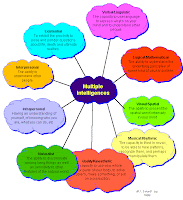
A very interesting use of the wiimote system is to mount the projector and wiimote above a table and project the image onto it. The possibilities for co-operative group work is outstanding.
It's absolutely perfect for using software such as Inspiration http://www.inspiration.com/ to mindmap a new topic.
It also looks to be an excellent way to run a staff planning session - all thoughts and notes are digital and as such are easily shared or stored for future revision.
One practical way to mount the projector is using a solid tripod with a universal projector mount attached to it. Some commercial ceiling mounts also allow you to swivel them down.
We would love to hear of your experiences if you give this idea a go!
Wednesday, April 1, 2009
Connecting the Wiimote to a Computer - Part Two
Now that you've established that your computer has Bluetooth, you need to make sure it is enabled. (This is only necessary the first time you use it.)
You'll know if it is, because in the system tray at the bottom right of your computer, there will be an icon that looks like this:
If you don't see it, or the white lines are red, you will have to enable it.
The process to do this varies from computer to computer, and it may be a good idea to use the help function on your computer to find out what to do. However, there will probably be a utility in Control Panels (Windows OS) that will do it.
Once the blue icon is in your system tray you can click it to bring up the Bluetooth options.
Choose 'connect' and follow the steps. If the programme talks about a password or pairing, click 'skip' and continue. Now THE BIG THING - your Bluetooth will only be able to find the wiimote and connect to it if it is in 'discovery mode'. To put a wiimote into this mode you can, a) push buttons 1 & 2 at the same time, b) push the red button inside the battery cover, or c) push the remote synching button in our classroom kit.
You'll know you've put it into this mode because the row of blue lights on the wiimote will start flashing. They will keep flashing for around 20 seconds. If you haven't established the connection by then you will have to push the button(s) again.
When successfully connected, the lights will stop flashing and one will remain on. Also the Bluetooth icon in the system tray will turn green. This is good!
Just to recap:
1. Enable your Bluetooth
2. Open the Bluetooth programme
3. Put your wiimote into discovery mode
4. Push 'connect' in the Bluetooth programme
5. Follow the steps inthe programme (choose 'skip' or 'ignore' if it asks for a pairing
code or password)
Note: If you are not successful, it is likely that the wiimote came out of discovery mode before
you finished connecting. This can happen when you first try the process, but don't worry, it will become second nature after a couple of goes.
Please post a comment if you need any part of this process explained more fully.
You'll know if it is, because in the system tray at the bottom right of your computer, there will be an icon that looks like this:

If you don't see it, or the white lines are red, you will have to enable it.
The process to do this varies from computer to computer, and it may be a good idea to use the help function on your computer to find out what to do. However, there will probably be a utility in Control Panels (Windows OS) that will do it.
Once the blue icon is in your system tray you can click it to bring up the Bluetooth options.
Choose 'connect' and follow the steps. If the programme talks about a password or pairing, click 'skip' and continue. Now THE BIG THING - your Bluetooth will only be able to find the wiimote and connect to it if it is in 'discovery mode'. To put a wiimote into this mode you can, a) push buttons 1 & 2 at the same time, b) push the red button inside the battery cover, or c) push the remote synching button in our classroom kit.
You'll know you've put it into this mode because the row of blue lights on the wiimote will start flashing. They will keep flashing for around 20 seconds. If you haven't established the connection by then you will have to push the button(s) again.
When successfully connected, the lights will stop flashing and one will remain on. Also the Bluetooth icon in the system tray will turn green. This is good!
Just to recap:
1. Enable your Bluetooth
2. Open the Bluetooth programme
3. Put your wiimote into discovery mode
4. Push 'connect' in the Bluetooth programme
5. Follow the steps inthe programme (choose 'skip' or 'ignore' if it asks for a pairing
code or password)
Note: If you are not successful, it is likely that the wiimote came out of discovery mode before
you finished connecting. This can happen when you first try the process, but don't worry, it will become second nature after a couple of goes.
Please post a comment if you need any part of this process explained more fully.
Thursday, March 26, 2009
Connecting the Wiimote to a Computer - Part one
This is the first step in using your wiimote to create an interactive whiteboard. It is also the step that seems to cause new users the most difficulty. However, once achieved the first time, takes only a few seconds after that.
As you probably know, the wiimote 'talks' to computers via Bluetooth (a wireless system widely used in devices such as cellphones, microphones, music players, etc). Obviously your computer needs to have Bluetooth installed before you can connect the wiimote. In New Zealand, teacher's laptops come with this feature. If your computer does not, you can add it simply by plugging in a Bluetooth dongle. These small devices plug into a spare usb port. 3Pi have tested a lot of dongles from various manufacturers and the one we supply works with minimal hassle - you simply plug it in, and on Windows XP and Vista computers, it installs itself and is ready to use. It works on Apple Macs as well. There are many other dongles that work too, but our tests show that there are also plenty that do not.
we supply works with minimal hassle - you simply plug it in, and on Windows XP and Vista computers, it installs itself and is ready to use. It works on Apple Macs as well. There are many other dongles that work too, but our tests show that there are also plenty that do not.
This photo shows the tiny device sticking out from the side of a tablet computer.
We will go over the actual process used to make the connection in a post soon.
As you probably know, the wiimote 'talks' to computers via Bluetooth (a wireless system widely used in devices such as cellphones, microphones, music players, etc). Obviously your computer needs to have Bluetooth installed before you can connect the wiimote. In New Zealand, teacher's laptops come with this feature. If your computer does not, you can add it simply by plugging in a Bluetooth dongle. These small devices plug into a spare usb port. 3Pi have tested a lot of dongles from various manufacturers and the one
 we supply works with minimal hassle - you simply plug it in, and on Windows XP and Vista computers, it installs itself and is ready to use. It works on Apple Macs as well. There are many other dongles that work too, but our tests show that there are also plenty that do not.
we supply works with minimal hassle - you simply plug it in, and on Windows XP and Vista computers, it installs itself and is ready to use. It works on Apple Macs as well. There are many other dongles that work too, but our tests show that there are also plenty that do not.This photo shows the tiny device sticking out from the side of a tablet computer.
We will go over the actual process used to make the connection in a post soon.
Tuesday, March 24, 2009
New Zealand Education Gazette
We were lucky enough to be interviewed by the New Zealand Education Gazette back in November 2008 about the wiimote project and our 3Pi pens. The article has now been published in their most recent edition. The link to the article is; http://www.edgazette.govt.nz/Articles/Article.aspx?ArticleId=7797
Saturday, March 21, 2009
Annotating software
One of the great features of the Wiimote whiteboard is that it can handle any software that you can run on your computer, rather than relying on vendor supplied programmes. However, those of you who have seen some of the commercial systems in action will know that they have several neat tools to help teachers and students.
One that is particularly useful gives you the ability to write over images.
The 3Pi team have found a great wee piece of software that does exactly that -Annotate!Pro (http://www.annotatepro.com/ ) . Using this programme you can write over anything on your desktop; pictures, documents, video - whatever is there. When you are finished, you can save it, email it directly, or discard it. The snapshot function is particularly good.
You can download it as a trial or purchase it for $19.95usd. (We have no connection to the company!)
If you want a functional annotating programme that is free, try EduRibbon. It is the one we started with and contains some nice features, but for ease of use Annotate!Pro is the way to go.
Wednesday, March 18, 2009
What's the best Mac alternative to OneNote
Undoubtedly we've found that using Microsoft's OneNote to be a wonderfully natural companion to the wiimote project and our 3pi pen. The search is now on for a Mac version that gives Apple users the same interactivity as our Windows users.
We're wondering if we've found the answer in Circus Ponies Notebook 3. See http://www.circusponies.com/videotour . It can be downloaded for free at http://www.circusponies.com/ . This will give you a 30 day free trial. We're interested to hear from anyone who has used this product. On the face of it looks as though it will do everything that a teacher could want e.g turning your apple computer into a tablet albeit projected onto a screen, whiteboard or wall!
We're wondering if we've found the answer in Circus Ponies Notebook 3. See http://www.circusponies.com/videotour . It can be downloaded for free at http://www.circusponies.com/ . This will give you a 30 day free trial. We're interested to hear from anyone who has used this product. On the face of it looks as though it will do everything that a teacher could want e.g turning your apple computer into a tablet albeit projected onto a screen, whiteboard or wall!
Friday, March 13, 2009
Powering the Wiimote
As you will know if you've visited our website, www.3pinteract.co.nz , we at 3Pi believe the best use of this technology in a classroom setting, is when the data projector and wiimote are both ceiling mounted. This setup makes the system very simple for teachers to use and removes any chance of students interfering with the wiimote.
The question that we are sometimes asked though, is how we provide power to the wiimote.
Well, our first reply is "very carefully!". The wiimote is designed to run on stable DC power and that is what you have to give it. We achieve this by combining a quality regulated AC/DC adapter with a clever piece of electronics that ensures the current it receives is abolutely steady at the correct voltage.
The 3Pi power adapter does not require modification of the wiimote itself and simply clips into place where the batteries would normally go. This has the added advantage of letting the wiimote be used as a portable unit in the future, or even for playing Wii games!
The question that we are sometimes asked though, is how we provide power to the wiimote.
Well, our first reply is "very carefully!". The wiimote is designed to run on stable DC power and that is what you have to give it. We achieve this by combining a quality regulated AC/DC adapter with a clever piece of electronics that ensures the current it receives is abolutely steady at the correct voltage.
The 3Pi power adapter does not require modification of the wiimote itself and simply clips into place where the batteries would normally go. This has the added advantage of letting the wiimote be used as a portable unit in the future, or even for playing Wii games!
Tuesday, March 10, 2009
3pi IR pen and MS OneNote
Microsoft OneNote is another product that works perfectly with the 3pi IR pen and wiimote. For people new to MS OneNote check out the information at http://blogs.msdn.com/onenote_and_education/archive/2008/07/07/new-onenote-resources-for-teachers-come-git-em-while-they-re-hot.aspx . Here it gives plenty of fine examples of how you can use OneNote in a classroom setting.
Essentially OneNote is a very clever multi-dimensional flipchart like programme. Teachers can organise their lessons extrememly effectively by using the programme to display their learning intentions. The use of the wiimote and 3Pi IR pen further adds to the experience. Teachers and students can work together to manipulate images, make links to websites and other documents and basically share in the learning experience.
New Zealand schools receive this software free as part of their Microsoft Agreements. This software actually works very much like the software that arrives with the fancy $5,000 Interactive Whiteboards. Why would you need to spend that amount of money on an interactive experience when it's simply at your fingertips for a fraction of the price?
Essentially OneNote is a very clever multi-dimensional flipchart like programme. Teachers can organise their lessons extrememly effectively by using the programme to display their learning intentions. The use of the wiimote and 3Pi IR pen further adds to the experience. Teachers and students can work together to manipulate images, make links to websites and other documents and basically share in the learning experience.
New Zealand schools receive this software free as part of their Microsoft Agreements. This software actually works very much like the software that arrives with the fancy $5,000 Interactive Whiteboards. Why would you need to spend that amount of money on an interactive experience when it's simply at your fingertips for a fraction of the price?
Monday, March 9, 2009
Trouble Shooting - IR Pen is it working?
This is a great, simple method to see if your IR pen is actually working. Our eyes can't see the light beaming out of the pen. Your wiimote is clever enough to see the pen blinking away when you click the button on the pen. If you have a digital camera, or a cell phone with a camera then simply switch the device on and point your IR pen directly at the camera. Click the button on the side of the pen and look through the view finder of your camera. If your IR pen is working then you'll see the end of the pen lighting up like a christmas tree!
Ideally the stronger the light, the better the pen will work for you.
This is also a great way of checking out any of your tv remote controls which haven't been working properly recently.
Ideally the stronger the light, the better the pen will work for you.
This is also a great way of checking out any of your tv remote controls which haven't been working properly recently.
Positioning the Wiimote
A question we are often asked is how far away from the whiteboard the wiimote should be positioned.
A rough rule of thumb is twice as far back as the image is high. For example, if the image is 1 metre high then the wiimote should be approximately 2 metres back. Luckily, the infrared camera in the end of the wiimote is not too fussy about exactly where it is put as long as it can 'see' the four corners of the image.
Positioning it off to either side of centre is fine too - in fact we usually set up from a 1m to 2m to the side (this is when using the portable kit). The 3Pi ceiling mount places the wiimote 1m to the side of the data projector which our tests have shown is optimum for a permanent setup.
Right handers often prefer the wiimote to the left of the image (while facing it) to minimise the chances of blocking its view and vice versa for left handers.
You will soon find out where the best position is with a little trial and error as you get used to the system. A useful tip to know while figuring this out, is that once the wiimote is connected to the computer and the software started, pushing button A shows the calibration screen - very handy as it saves going back to the computer.
A rough rule of thumb is twice as far back as the image is high. For example, if the image is 1 metre high then the wiimote should be approximately 2 metres back. Luckily, the infrared camera in the end of the wiimote is not too fussy about exactly where it is put as long as it can 'see' the four corners of the image.
Positioning it off to either side of centre is fine too - in fact we usually set up from a 1m to 2m to the side (this is when using the portable kit). The 3Pi ceiling mount places the wiimote 1m to the side of the data projector which our tests have shown is optimum for a permanent setup.
Right handers often prefer the wiimote to the left of the image (while facing it) to minimise the chances of blocking its view and vice versa for left handers.
You will soon find out where the best position is with a little trial and error as you get used to the system. A useful tip to know while figuring this out, is that once the wiimote is connected to the computer and the software started, pushing button A shows the calibration screen - very handy as it saves going back to the computer.
Friday, March 6, 2009
What's The Difference?
One key question 3PI asked when we first starting working on the wiimote IWB phenomenon was simply "what's the difference between a wiimote IWB and a commercial IWB?"
It quickly became apparent that there is actually very little difference between the two - except the price.
We were at an educational conference last week where there were about 8 different types of interactive whiteboards, each trying to offer something different - but in actual fact, they did the same job. The prices ranged from $2 500 NZD - $10 000 NZD, depending on the model.
In these tough financial times, why spend so much money on a large, bulky piece of furniture when you could spend a considerable amount less on a piece of technology that does basically the same thing. The wiimote system is as effective as you want it to be. The sky is the limit in terms of its diverse uses and we at 3PI are committed to help you get set up and trouble shoot any problems that may arise.
If it's the commercial product you want, then of course they come with the added software and sometimes even training, but if you are thinking about IWB's, then we would recommend that you start with a 3PInteract solution to experiment with its uses. There's nothing worse than a large, expensive "white elephant" sitting in a room not being used.
The wiimote IWB is a fantastic solution to engage and interact with your audience and the added bonus is that the whole system will fit into your brief case or computer bag, ready to be used on any flat surface, anywhere, any time. What more could you ask for? Cost effective, portable, reliable, fun and easy to use!
It quickly became apparent that there is actually very little difference between the two - except the price.
We were at an educational conference last week where there were about 8 different types of interactive whiteboards, each trying to offer something different - but in actual fact, they did the same job. The prices ranged from $2 500 NZD - $10 000 NZD, depending on the model.
In these tough financial times, why spend so much money on a large, bulky piece of furniture when you could spend a considerable amount less on a piece of technology that does basically the same thing. The wiimote system is as effective as you want it to be. The sky is the limit in terms of its diverse uses and we at 3PI are committed to help you get set up and trouble shoot any problems that may arise.
If it's the commercial product you want, then of course they come with the added software and sometimes even training, but if you are thinking about IWB's, then we would recommend that you start with a 3PInteract solution to experiment with its uses. There's nothing worse than a large, expensive "white elephant" sitting in a room not being used.
The wiimote IWB is a fantastic solution to engage and interact with your audience and the added bonus is that the whole system will fit into your brief case or computer bag, ready to be used on any flat surface, anywhere, any time. What more could you ask for? Cost effective, portable, reliable, fun and easy to use!
Trouble Shooting - 'Crazy Mouse'
The whole wiimote whiteboard system relies on the infrared camera in the end of the wiimote being able to 'see' the infrared light from the pen. Commonsense says that if the camera is blocked from seeing the pen's light it cannot work. Actually, in real usage, this very rarely happens because users soon learn where to stand / how to hold the pen for best results.
However, there is one other way that the the pen can be blocked from working properly and that is by too much sunlight. To understand what happens you have to know that sunlight contains infrared light. The human eye cannot see this type of light but the wiimote camera certainly can. If the sunlight is very strong, it is possible for the infrared light in it to overpower the infrared light from the pen.
When this happens you get a condition we at 3Pi call 'crazy mouse' - the cursor starts hopping all over the whiteboard and random programmes start to open and shut. We haven't had it happen for a long time as it is easy to avoid, but back in the early days of testing it had us quite perplexed! The simplest way to avoid any possibility of it occurring is to stop direct sunlight streaming across the whiteboard. This is a bit of a 'no brainer' really as most data projectors don't work well under these conditions.
Occasionally the level of sunlight in general is very high. The Smoothboard software has a built in option that can help with this. Under the settings tab you will find a control that lets you adjust the sensitivity of the wiimote. You can turn it down to make it less sensitive to the sunlight. This is worth doing if you have a permanently mounted wiimote. However, in most other cases, we find that most people simply pull the curtains a bit.
However, there is one other way that the the pen can be blocked from working properly and that is by too much sunlight. To understand what happens you have to know that sunlight contains infrared light. The human eye cannot see this type of light but the wiimote camera certainly can. If the sunlight is very strong, it is possible for the infrared light in it to overpower the infrared light from the pen.
When this happens you get a condition we at 3Pi call 'crazy mouse' - the cursor starts hopping all over the whiteboard and random programmes start to open and shut. We haven't had it happen for a long time as it is easy to avoid, but back in the early days of testing it had us quite perplexed! The simplest way to avoid any possibility of it occurring is to stop direct sunlight streaming across the whiteboard. This is a bit of a 'no brainer' really as most data projectors don't work well under these conditions.
Occasionally the level of sunlight in general is very high. The Smoothboard software has a built in option that can help with this. Under the settings tab you will find a control that lets you adjust the sensitivity of the wiimote. You can turn it down to make it less sensitive to the sunlight. This is worth doing if you have a permanently mounted wiimote. However, in most other cases, we find that most people simply pull the curtains a bit.
Thursday, March 5, 2009
Using the 3pi Pen in Powerpoint
Powerpoint presentations come and go in my book. Some are great and some are just plain ordinary. The better presentations are those that get people off their seats and up at the screen. Powerpoint presentations shouldn't be just new versions of old blackboard chalk and talk shows. The real secret is to design your show so that you're not just interacting with your audience, but relating to them. And let's face it a good presentation is also a very good show! We all love to be entertained.
The 3pi pen can be used for two things during a powerpoint show;
1. By pointing the pen towards the wiimote and clicking the button you can actually move on the presentation from shot to shot.
2. On the bottom left hand corner of each slide you can just make out two arrows and a drawing of a pen. It's amazing the number of people who never use these tools during their presentations. The drawing of the pen is the best tool to activate with your 3pi pen during your presentation. It allows you to draw and/or highlight key points made in your presentations.
I've seen teachers working in classes with 6 year old students, presenting simple stories using powerpoint. They then get the children to come up one at a time to highlight specific things that the teacher wants to test e.g asking the children to highlight words that begin with the letter P.
It sounds all very simple, and it doesn't need to be any more complicated at this level.
All done with the 3pi pen, wiimote and the power of the drawing tool in MS Powerpoint.
The 3pi pen can be used for two things during a powerpoint show;
1. By pointing the pen towards the wiimote and clicking the button you can actually move on the presentation from shot to shot.
2. On the bottom left hand corner of each slide you can just make out two arrows and a drawing of a pen. It's amazing the number of people who never use these tools during their presentations. The drawing of the pen is the best tool to activate with your 3pi pen during your presentation. It allows you to draw and/or highlight key points made in your presentations.
I've seen teachers working in classes with 6 year old students, presenting simple stories using powerpoint. They then get the children to come up one at a time to highlight specific things that the teacher wants to test e.g asking the children to highlight words that begin with the letter P.
It sounds all very simple, and it doesn't need to be any more complicated at this level.
All done with the 3pi pen, wiimote and the power of the drawing tool in MS Powerpoint.
Wednesday, March 4, 2009
Has anyone used Earth Album Alpha with the wii?
Earth Album is a very cool website (www.earthalbum.com) Basically Earth album is a simpler, slicker Flickr mash-up that allows you to explore some of the most stunning photos in the world courtesy of Google maps and Flickr. To begin your journey, just click somewhere on the map, e.g. "India". Note-- since the top Flickr images are used, the images change every few weeks; bookmark this site and check back for a different experience in a month!
Imagine using this site with your class and the wiimote experience. Could be a very interactive way of making your way around the world.
Imagine using this site with your class and the wiimote experience. Could be a very interactive way of making your way around the world.
Tuesday, March 3, 2009
Making it all work in the classroom
One of the key challenges for the 3pi team has been to make this awesome technology work in average classrooms with non-techy teachers.
Very early on in our adventures down the wiimote whiteboard path we realised that the system was still pretty 'raw' and needed to be tweaked to make it user friendly for all. Many people have been working on this and the global collaboration has been amazing.
Of particular importance has been the work of Goh Boon Jin who has only very recently released the very cool Smoothboard 1.0 software http://www.smoothboard.net/ .
This software takes the project from a beta product with possibilities, to a real alternative to the expensive commercial systems schools in particular struggle to fund.
The Mac users are catered for through the great work of Uwe Schmidt who uses a java platform to supply similar functionality to the Windows version http://www.uweschmidt.org/wiimote-whiteboard .
Very early on in our adventures down the wiimote whiteboard path we realised that the system was still pretty 'raw' and needed to be tweaked to make it user friendly for all. Many people have been working on this and the global collaboration has been amazing.
Of particular importance has been the work of Goh Boon Jin who has only very recently released the very cool Smoothboard 1.0 software http://www.smoothboard.net/ .
This software takes the project from a beta product with possibilities, to a real alternative to the expensive commercial systems schools in particular struggle to fund.
The Mac users are catered for through the great work of Uwe Schmidt who uses a java platform to supply similar functionality to the Windows version http://www.uweschmidt.org/wiimote-whiteboard .
Monday, March 2, 2009
Welcome to our blog
It's been going for over a year now and the wiimote interactive whiteboard phenomenon isn't looking like going away anytime soon. And who could blame those for getting involved in this phenomenon that simply and effectively brings affordable interactive solutions to our classrooms and work places across the globe?
At 3Pi we're not only intent on providing package solutions for those who want them. We want to add to the experience by using our website (and this blog) to effectively support a worldwide community of wiimote users! Heck, that sounds like an enormous task! But why not I ask? Why not connect everyone by sharing ideas, solutions and innovations. Through the power of the internet it's a small world afterall!
Feel free to add your ideas and thoughts about the wiimote experience.
Let's keep the experience alive!
Steve Z
3Pi
At 3Pi we're not only intent on providing package solutions for those who want them. We want to add to the experience by using our website (and this blog) to effectively support a worldwide community of wiimote users! Heck, that sounds like an enormous task! But why not I ask? Why not connect everyone by sharing ideas, solutions and innovations. Through the power of the internet it's a small world afterall!
Feel free to add your ideas and thoughts about the wiimote experience.
Let's keep the experience alive!
Steve Z
3Pi
Subscribe to:
Comments (Atom)

