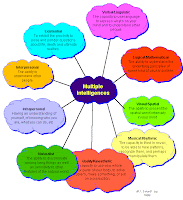You can't have an interactive whiteboard without a projector and it is important to make yours work for you as well as possible.
You can't have an interactive whiteboard without a projector and it is important to make yours work for you as well as possible.Unless you use a rear projection screen, when you use your whiteboard you will cast a shadow.
There are models out now that can project a useful sized image from as little as 8cm from the screen! The catch is that these 'short throw' projectors are very expensive at the moment and schools in particular struggle to find the funds for them. However, all is not lost, there are a few simple things you can do with an 'average' projector to maximise its potential.
The first and most useful thing that you can do to minimise that shadow, is to mount the projector as high as possible while still being able to use the keystone function to square up the image. I saw an installation in a classroom today that followed this principle and the result was hardly any shadow at all!
We also recommend keeping the image to approximately 1.2 - 1.5 wide as this gives the wiimote an easy view that keeps the tracking accuracy high ( remember the wiimote placement rule of thumb - twice as far back as the image is wide).
Height of image is also important. If the system is to be truly interactive it needs to be able to be reached by all users. If children are going to use it (and they should!) you may need to provide something to stand on, but even for adults, it is important to keep the top at a comfortable height.